
Here you have 5 recommendations to keep your personal data safe:
 1. Use cloud backup.
1. Use cloud backup.
You cannot afford to loose your electronic data but you can afford to invest some money to have your data safe. There are many cloud services that will copy (backup) your files (documents, pictures, etc) to the cloud where you can download them later.
Here are some things to evaluate when selecting a cloud backup provider:
- Ability to backup your files automatically. This is very important, since you, like me and many others, will forget to do a backup if it’s not done automatically.
- Amount of free storage you can have before needing a paying subscription.
- Ease to access your files anywhere from your phone, table, or computer.
- Price per amount of Gigabytes.
- Features for business customers, if that’s your case.
Some of the more popular cloud backup providers, in no particular order, are:
 |
 |
 |
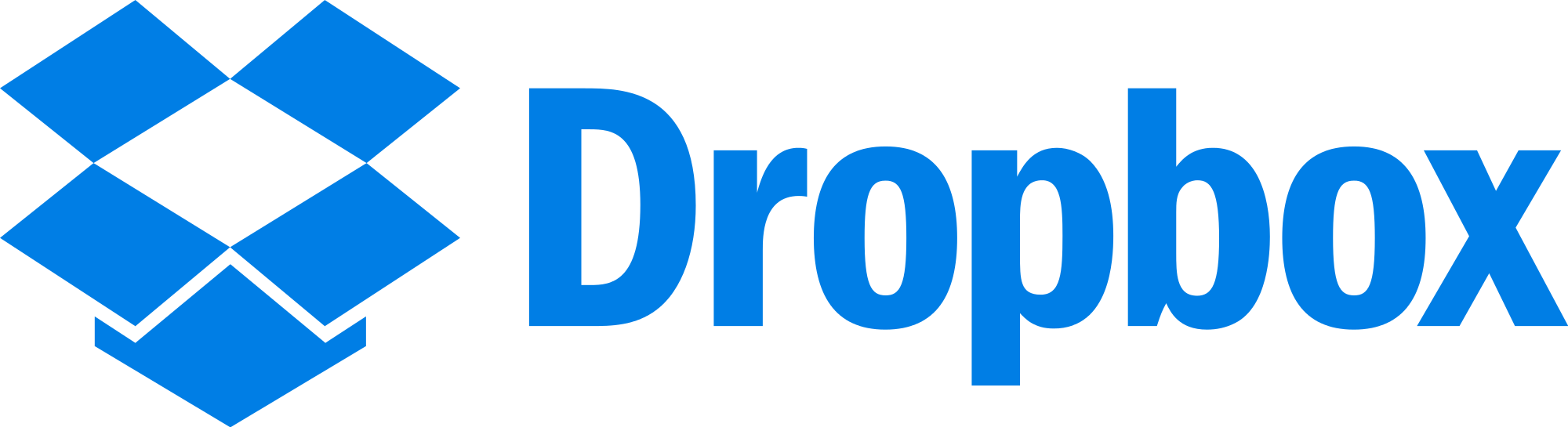 |
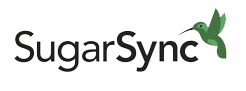 |
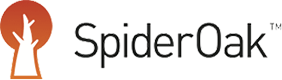 |
I personally have been using SugarSync for several years to keep my personal and work data safe. SugarSync plans, as of April, 2016, are $7.99/mo for 100GB, $9.99/mo for 250 GB, and $24.99 for 500 GB.
Businesses need to implement a Disaster Recovery Plan (DRP) to secure not only computer files, but also databases, and servers. I can provide your business with professional advice to select the best DRP solution for your needs and budget. Don’t wait until it’s too late!
You can find a more in-depth review of these cloud backup providers here.
 2. Use local backup with external hard-drive.
2. Use local backup with external hard-drive.
Buy an external hard-drive with plenty of capacity to save a backup copy of all your files and have your data safe. This is the cheapest option since it doesn’t require a monthly subscription. External hard-drives might cost you between $60 and $100, depending on the size. A 2 TB (2000 Gigabytes) should be enough for most people.
A couple things to evaluate when selecting an external hard-drive:
- Ability to backup your files automatically. Some external hard-drive manufacturers include software to do backups automatically.
- Product reliability. All hard-drives eventually fail, so don’t look for the cheapest one, look for the one that has good ratings.
If you have a computer desktop, you can install a second internal hard-drive where you can make backup copies of all your computer files faster than an external hard-drive.Check customers reviews and ratings before making a decision about which hard-drive to buy. Amazon.com is a good source of customer reviews.
3. Backup your most important files in more than one place.
This is only for very very important information you want to make sure you don’t loose. You can, for example, (1) store your main files in your laptop, (2) backup all your files to an external hard-drive, and (3) backup your most important files to the cloud.
In the unfortunate event that a thief steals your computer and external hard-drives, you will be able to recover your most precious files from the cloud.
4. Use encryption carefully.
 Encrypting your backups might be necessary specially when backing up sensitive information. You don’t want strangers snooping at your information.
Encrypting your backups might be necessary specially when backing up sensitive information. You don’t want strangers snooping at your information.
If you believe you need to encrypt your files, do it carefully. Case in point. Years ago, one of my customers requested my help to recover some files he had saved to an external hard-drive. The files were in their respective folders but in green color which indicated they were encrypted. I happens that my customer had recently moved to a new job and saved his personal work to this external hard-drive but forgot that all the files in his work computer were encrypted as per the company’s policy. The necessary key to decrypt his files stayed at his previous job.
This is a very rare case, but I put it in here since encryption and data security policies are getting more common because of the identity-theft growing problem.
Don’t forget to save the encryption keys along with the backup. If your company holds sensitive information that needs to be secured, I can provide you with expert advice to do it.
5. Backup your data before sending your computer to technical support.
If your computer needs repairs, you should backup your files before taking it to a technician. The nature of your problem might require a format and reinstallation of your Operating System (Windows , Mac OS ) and you don’t know how careful the technician will be with your personal files.
In all my years of technical support experience, I have never deleted or lost files from a computer that needed repairs. Other’s might not be as careful and experienced to keep your data safe.
 6. (Bonus) Don’t use a USB flash drive as your all-in-one backup!
6. (Bonus) Don’t use a USB flash drive as your all-in-one backup!
Today’s USB flash drives can hold lots of Gigabytes which can tempt you to use it as your primary storage device. Don’t do it! Flash drives are the easiest thing to be stolen, lost, damaged, drowned, etc.
Flash drives should be used only as temporary means of copying files from one place to another.
I hope this brief advice will help you in keeping your data safe. If you think this information is important for others to know, please share it by clickng any of the social network buttons below.
